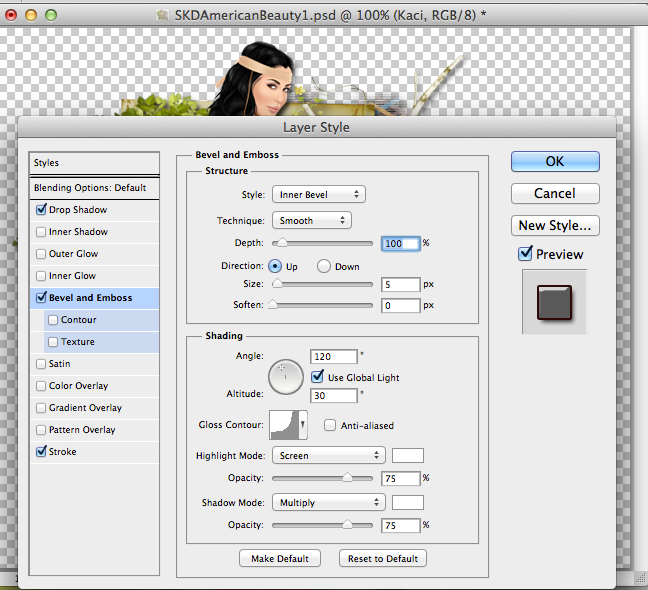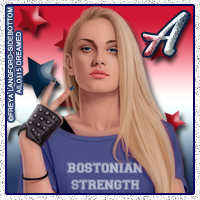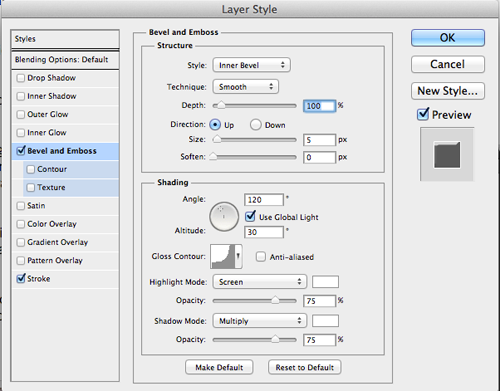**This tutorial was written by me and any resemblance is purely coincidental It is written for those with a working knowledge of Photoshop.**
Tools
Tube
Springtime by Alex Prihodko
You can find it here.
*You must obtain a license to use it.*
Font
Lighthouse
You can find it on dafont.
AltastGreeting
You can find it on Fonts101.
Elements
1
2
5
7
14
15
16
19
20
21
22
24
26
31
32
35
39
Papers
Paper4
Ready? Let's go!
Open a new canvas, size 650x650.
Move element 39, the purple frame on to the canvas. Resize so there is enough room for two frames. Add a drop shadow and duplicate the frame. Move the duplicate on top of the other frame so they overlap. Erase the lower right hand corner of the frame in the back that sticks through the frame in the front.
Move Paper4 behind the first frame. Resize so it only covers the back of one frame. Erase any extras, if there are any. Duplicate Paper4 and move it behind the other frame.
Move Element16 behind the frames. This will work as your mask. Have it fill the empty space in the corners where the frames connect. Add a drop shadow.
Now move Element24 on top of Element16. Resize so a little sticks on the open space to the right and left of the frames where Element 16 sticks out. It's ok to have a little stick outside Element16. Add a drop shadow.
Now the next part you can do it my way or add your own twist. Open Element 26 and resize. I started with the frame in the forefront and rotated the flowers so it fit the corner of the frame. Make sure you move it behind the paper and the frame so it doesn't stick through the front or you can just erase extras as you go. Now repeat this step around both frames. Rotate the flowers are you go so it has a free flow effect.
After you have outlined the frames with flowers, you can use Element31 to accentuate the flowers. Make the leaves smaller and have some of it stick out and some can be hidden. Add a drop shadow to each layer. You can add as much or as little as you like.
When you are done with the leaves, open Elements 19 & 32. Make them smaller and then stick them in the flowers randomly. Add a drop shadow to each addition.
Move Element20 to the top left hand corner of the frame in the back. Resize so it only covers half of the frame on the left. You can rotate it to the left a little too. I added "Vintage Romance" in the font, AltastGreeting, to the tag, but you can add what you like. I made the font purple, #5f325f, with a stroke of 1 in green, #9eb28a. No drop shadow.
Move Element22 in front of the frame in the front. Resize so just a little sticks out on both sides. Have the open end on the left hand side. Add a drop shadow. Duplicate, flip horizontally, and then move to the other frame.
Now move Element35 on top on Element22 for the frame in the front. Resize so it's not too big and sits in the middle of the frame. Add a drop shadow.
Move Element14 to the bottom right hand corner of the frame in the front. Resize and add a drop shadow.
Open Element 15 & 21. Place Element21 to the top right hand empty spot of the tag. Resize and rotate so the back of the compact faces the top. Place Element15 on top of the compact so it sits in the middle. Add a drop shadow to both.
Now we need Elements 1, 2, 5, 7. These will go on the empty space on the left hand side of the frames.
Move Element7 and resize so it's smaller and doesn't stick outside the tag too much. Add a drop shadow.
Move Element1 in front of the green chest and add a drop shadow.
Move Element2 in front of the green chest but behind the telephone, resize. Add a drop shadow.
Move Element5 in front of the books. Resize and add a drop shadow.
For the name you need to use Lighthouse.
I used a darker color green for this, #42562a.
Add a stroke, size 2, with a lighter green, #eaf6c6.
You can add a bevel, change the Gloss Contour to Cove - Deep. Leave the shadow mode to white and the highlight mode to green, #c0d2ab.
Place your tube on top of the frame in the front. Have her head stick out above the frame in the back. Make her overlap the left side of the frame in the front just a little. Add a drop shadow.
Now move the tube on top of the paper but behind the frames so it appears to be her reflection. Flip the tube horizontally and move it to the left of her on the frame in the back. Change the fill to 50%. Erase any parts of the tube reflection that sticks outside the frame.
Move the tube again, do not flip horizontally, to the right of the main tube on the frame on the right. Again, change fill to 50%. Erase any extras hanging outside the frame.
Crop off any extras. Do not cut off parts of the tag.
Add your proper copyright information and tagger mark.
Save as .psd and .png.
Thanks for trying out my tutorial. This is a beautiful vintage kit!